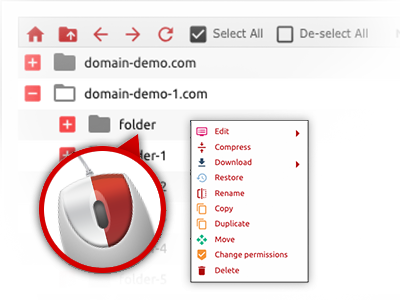The MyWebHost-USA File Manager
A File Manager provided with all of the software instruments you’ll need

We give you a drag–and–drop File Manager, which features a group of user–friendly tools like a built in graphic viewer and a variety of file writers. You can easily make fast uploads, archive/unarchive files, adjust permissions and a lot more. The instruments are well–organized and easy to get through with big action buttons and right–click context navigation. Find out more about the diverse apps and characteristics integrated in the MyWebHost-USA File Manager.
Drag ’n’ drop file upload options
Transfer files to your sites easily
The File Manager in your Hosting Control Panel offers a rapid, drag–and–drop function that will allow you to move data files between your PC and your website hosting profile without the need to employ an FTP (File Transfer Protocol) tool. You can pull files from your personal computer and drop them in your Hosting Control Panel with a mouse–click using a risk–free SSL connection.
The drag’n’drop function is included in the Hosting Control Panel, therefore, you do not need to set up any third party application to make use of it. It will also work on all major Operating Systems, so all you need to do to use it is sign in to your File Manager.
Right–click context menus
Handle all of your with only a mouse–click
A large number of File Managers specify all of the activities that one can perform within a file or folder on the top of the web page. We believe that this is just not intuitive enough. Using the File Manager, you have access to all of the file administration options at the time you right–click a file or folder. This option is likewise valid for different files/folders.
You’ll be able to rename, copy, move, download, edit, preview, archive, unarchive and delete any file or directory you decide on using a mouse–click.
Archive/Unarchive files
Work with enormous files effectively
Because of the integrated archive/unarchive solution, the File Manager allows you to work with big files without the need to use FTP. You can shrink a folder into a small size by clicking on the Compress button or access the contents of an archived directory through the Extract button. When compressing a folder as well as a group of files, it is also possible to decide on the archive extension (.ZIP, .RAR or .TAR.GZ) along with the title of one’s archive file.
Integrated file editors
No third–party software is required
We have enclosed a number of file editors within the Hosting Control Panel to help you come up with easy and quick adjustments for your files without needing to implement third–party software packages. Inside the File Manager you’ll find a WYSIWYG editor that can assist you keep an eye on all the changes you generate live, a code editor that boasts syntax emphasizing for your personal .PHP or .JS files, and a plain text editor for more experienced customers. All the changes that you make and save are going to be reflected instantaneously on the Internet.
You can access the file editors using the buttons near the top of the file table as well as by right–clicking a given file/folder.
A logical folder structure
Your files sorted out in an intuitive manner
The File Manager shows all of the files and directories in a simple to comprehend alphabetical order. The whole set of files related to the many hosts are arranged inside independent directories that are titled after their respective domain names, meaning you can immediately acknowledge them. This is actually useful in maintaining a variety of web sites concurrently. There is no opportunity to stray or to feel confused among the multitude of files and folders inside your website hosting account.
To access the files within a specified host, simply choose it from the drop–down options menu near the top of the file table. Alternatively, you can easily double–click on its folder and you are promptly transported to a table showing its files exclusively.
A user–friendly interface
A File Manager designed for real people
Working with all of your files is natural and straightforward with the MyWebHost-USA Hosting Control Panel. You will get a file administration environment that is not far from your desktop machine’s file explorer. You can drag and drop files and handle them with a right click of the mouse. When using the included review solution, you will observe visuals exactly like they will appear online, and via the bundled file editors you can make improvements to your files right away.
If you’d like support controlling your files, you are able to consider the huge assortment of articles and how–to educational videos, that you can find with simply a click of the mouse.
Work with multiple files
Transform a number of files at the same time
It is easy to manage a large number of files concurrently employing the multi–selection capacity of the MyWebHost-USA File Manager. What you need to do is just press the Control key and click on the files or folders that you want to choose. If you would like pick a number of files/folders in a row at the same time, click on the first file/folder, press the Shift key after which pick the very last file or folder within the selection.
For people with chosen the required files/folders, you may either drag them to an alternative location, or employ diverse actions to them making use of right–click contextual menu or maybe the buttons near the top of the file table.
Quick & simple password protection options
The simplest way to secure your data
In order to password–secure a directory on your website, you need to configure an .htaccess file by hand. Expectedly, this can be time–demanding and complex if you’re not well–trained in Linux hosting. With the File Manager, you may create a password–secured directory and hide all of its contents from the standard users with simply a couple of mouse–clicks.
What you need to undertake is right–click a folder, pick Password Protection and afterwards click the Add option. Then simply define a username and a security password. No extra configuration is needed and there is no reason to handle an .htaccess file. Our system will handle every thing for you.